10 Effective Ways to Improve Your Wi-Fi Signal Strength
A strong and stable Wi-Fi connection is crucial in today’s digitally connected world. Whether you’re working from home, streaming your favorite shows, gaming, or attending virtual meetings, slow or unstable Wi-Fi can disrupt your experience. Many people experience Wi-Fi issues due to poor signal strength, but there are multiple ways to fix this problem.
Improving your Wi-Fi signal can not only enhance your internet speed but also prevent annoying interruptions. Let’s explore the top 10 effective ways to boost your Wi-Fi signal strength and ensure a seamless online experience.
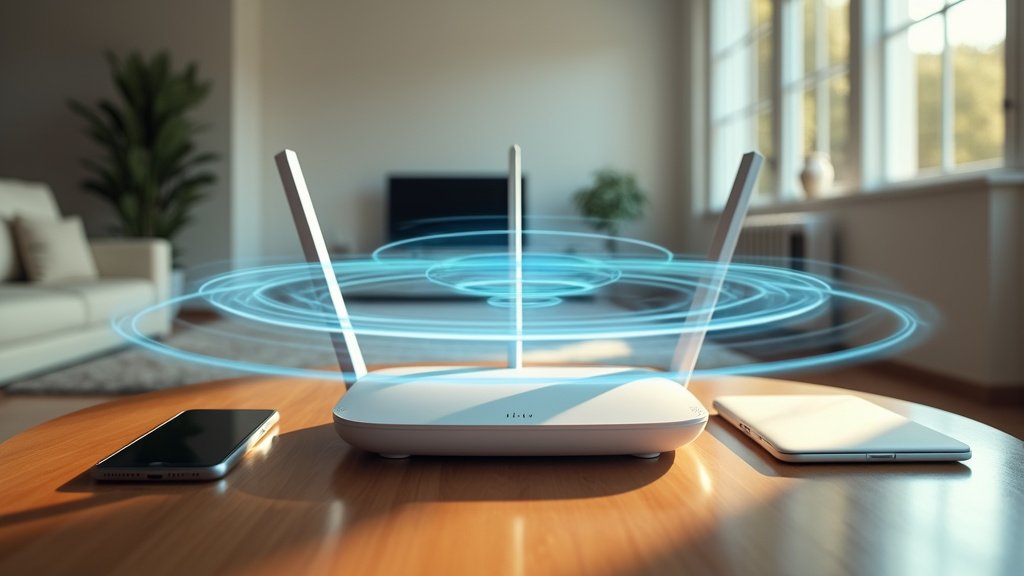
1. Position Your Router Strategically
The physical placement of your router is a significant factor in determining Wi-Fi signal strength. Many people make the mistake of hiding their router in cabinets, behind furniture, or in far corners of the house, which can drastically reduce signal strength. For the best coverage, place your router in a central and open location.
Key Tips for Router Placement:
- Elevate the Router: Place your router on a shelf or mount it high on a wall to avoid obstacles like furniture that can block the signal.
- Avoid Corners and Walls: Thick walls and obstructions like metal appliances can interfere with the signal, reducing coverage and speed.
- Central Location: A router placed in the middle of your home distributes the signal more evenly, ensuring all areas receive coverage.
Placing your router in a good location can increase its signal strength significantly, providing better performance throughout your home.
2. Upgrade to a Modern Router
If you’re using an outdated router, it might not be able to support your internet speed or multiple devices effectively. Upgrading to a newer router, such as one that supports Wi-Fi 5 (802.11ac) or Wi-Fi 6 (802.11ax), can make a big difference in your network performance.
Why Upgrade?
- Better Speed and Range: Newer routers offer faster data transfer rates and longer range, allowing you to connect more devices without a drop in performance.
- Multiple Devices: Modern routers handle multiple connections better, which is essential for homes with numerous smart devices, phones, computers, and gaming consoles.
Investing in a modern router with advanced technology is crucial for improving Wi-Fi signal strength and ensuring your internet is fast and reliable.
3. Invest in a Wi-Fi Extender or Mesh Network
If you have a large home or experience dead zones where the signal is weak or nonexistent, using a Wi-Fi extender or setting up a mesh network can dramatically improve your coverage. A Wi-Fi extender works by rebroadcasting your router’s signal, while a mesh network system creates multiple access points throughout your home.
Extender vs. Mesh Network:
- Wi-Fi Extenders: These devices are affordable and easy to set up. They are ideal for covering small dead zones, like an upstairs bedroom or basement.
- Mesh Networks: A mesh network consists of multiple nodes placed around your home. These nodes work together to provide blanket Wi-Fi coverage, eliminating dead zones in large or multi-story houses.
By using extenders or mesh networks, you can extend the reach of your Wi-Fi signal to areas that your router alone might not cover.
4. Reduce Wi-Fi Interference from Other Devices
Other electronic devices can interfere with your Wi-Fi signal, especially those that use the same 2.4 GHz frequency band, such as microwaves, cordless phones, and baby monitors. This interference can slow down your Wi-Fi or cause interruptions.
How to Minimize Interference:
- Use the 5GHz Band: Many modern routers offer dual-band technology, allowing you to switch to the 5GHz band, which is less crowded and offers faster speeds. This can help reduce interference from devices using the 2.4GHz frequency.
- Place Router Away from Electronics: Keep your router away from electronics that emit wireless signals or electromagnetic waves, such as microwaves and Bluetooth devices.
By reducing interference, you can maintain a strong and stable Wi-Fi signal, even when multiple devices are in use.
5. Regularly Update Your Router’s Firmware
Firmware updates are critical for maintaining the performance and security of your router. Manufacturers often release updates to fix bugs, improve speed, and enhance the device’s overall performance. If your router is running outdated firmware, it could be missing essential improvements that enhance Wi-Fi signal strength.
How to Update Your Router:
- Check the Manufacturer’s Website: Go to your router’s manufacturer website to find the latest firmware updates.
- Log Into the Router Settings: Most routers allow you to update the firmware directly through the settings page.
- Automatic Updates: Some modern routers can be set to automatically update the firmware, ensuring you always have the latest version.
Regular firmware updates ensure your router is operating efficiently, and can boost your Wi-Fi performance.
6. Optimize Your Router’s Channel Settings
Wi-Fi networks operate on different channels, and if your neighbors are using the same channel as you, it can cause congestion, slowing down your internet. Most routers come with an auto-channel feature, but sometimes manually switching to a less crowded channel can improve performance.
How to Change Channels:
- Use a Wi-Fi Analyzer: Tools like Wi-Fi analyzers can help you see which channels are congested and which are less crowded.
- Access Router Settings: Log into your router settings to switch to a less congested channel.
Switching to a cleaner channel can reduce interference and improve the quality of your Wi-Fi signal.
7. Secure Your Wi-Fi Network
Having an unsecured Wi-Fi network means others could be using your connection without permission, leading to slower speeds. It also opens the door to potential security risks. Ensure your network is properly secured to prevent unauthorized access and optimize performance.
Tips for Securing Your Network:
- Use WPA3 Encryption: Make sure your router is set to WPA3 encryption, the latest and most secure Wi-Fi security protocol.
- Set a Strong Password: Avoid simple or default passwords. Use a complex password that combines letters, numbers, and symbols.
- Monitor Connected Devices: Regularly check which devices are connected to your network and remove any that you don’t recognize.
By securing your Wi-Fi network, you ensure that your bandwidth isn’t being stolen, which could lead to performance issues.
8. Use Wired Connections for Bandwidth-Intensive Devices
While Wi-Fi is convenient, wired Ethernet connections provide faster and more stable internet speeds. If you have devices that require a large amount of bandwidth, such as gaming consoles, smart TVs, or desktop computers, connecting them directly to the router via Ethernet can significantly improve their performance.
Advantages of Ethernet:
- Stable Connection: Wired connections aren’t affected by signal interference or distance from the router.
- Faster Speeds: Ethernet generally provides faster speeds compared to Wi-Fi, especially for activities like gaming or 4K streaming.
Using Ethernet for high-bandwidth devices frees up Wi-Fi bandwidth for other devices, improving overall network performance.
9. Disconnect Unused Devices
Having too many devices connected to your Wi-Fi can strain your network, slowing down the overall speed. Disconnect devices that aren’t in use, such as old phones, tablets, or smart appliances that are connected but inactive.
Prioritize Important Devices:
- Use QoS (Quality of Service): Some routers have a QoS feature that allows you to prioritize certain devices over others, ensuring that key devices get more bandwidth.
- Regularly Review Connected Devices: Periodically check which devices are connected to your network and disconnect any that don’t need to be.
Reducing the number of connected devices can help increase the speed and stability of your Wi-Fi for the devices you actively use.
10. Reboot Your Router Regularly
One of the simplest yet most effective ways to resolve Wi-Fi issues is by rebooting your router. Regularly rebooting your router can clear its memory, refresh the connection, and fix minor performance issues.
How Often Should You Reboot?
- Manual Reboots: Reboot your router every few weeks to keep it performing optimally.
- Automatic Reboots: Some routers allow you to schedule automatic reboots, ensuring consistent performance without the need to manually turn the device off and on.
Rebooting your router gives it a fresh start, resolving temporary issues that could be slowing down your Wi-Fi.
Bonus Tip: Consider Powerline Adapters
If you need to extend your internet connection to rooms far from your router, but Wi-Fi extenders aren’t enough, consider using Powerline adapters. These devices use your home’s electrical wiring to transmit data, creating a wired connection from your router to the farthest parts of your home.
Benefits of Powerline Adapters:
- Extend Coverage: Powerline adapters are perfect for rooms where Wi-Fi extenders don’t work effectively, such as basements or garages.
- Easy Setup: Simply plug one adapter near your router and another where you need the connection—no complex installation required.
Powerline adapters are a great solution for homes with thick walls or areas where wireless signals struggle to reach.
Conclusion
Improving your Wi-Fi signal strength is essential for maintaining a fast, stable, and reliable internet connection. Whether you’re experiencing slow speeds, dead zones, or frequent disconnects, the solutions outlined above can help you optimize your home Wi-Fi.
By strategically placing your router, upgrading to a modern device, minimizing interference, and using tools like Wi-Fi extenders or mesh networks, you can significantly enhance your Wi-Fi experience. Implement these tips today to enjoy faster speeds, better coverage, and a more reliable connection.
FAQ
Question 1: What can I do if my Wi-Fi signal is still weak after trying these tips?
Answer: If you’ve tried the methods mentioned and still experience weak Wi-Fi, it may be worth consulting your internet service provider to check for issues with your connection or consider upgrading your internet plan.
Question 2: Are Wi-Fi boosters the same as Wi-Fi extenders?
Answer: Yes, Wi-Fi boosters and Wi-Fi extenders are terms often used interchangeably. Both devices are designed to increase the range of your Wi-Fi signal, but boosters can also amplify the signal strength, whereas extenders simply extend coverage.
Related Articles
- Stock Market: A Complete Guide to Understanding How to Invest
- NIIMBOT B21: Portable Thermal Label Maker
Takeaways
- Place your router centrally and avoid interference from other devices for optimal signal strength.
- Consider upgrading to a Wi-Fi 6 router or using extenders and mesh networks for improved coverage.
- Use Ethernet connections for high-bandwidth devices and regularly update your router’s firmware for the best performance.